How to Install Net IPTV – Net IPTV has become one of the go-to applications for Smart TV users who want a reliable and simple way to stream IPTV content. Whether you’re using a Samsung or LG Smart TV, Net IPTV offers a sleek, user-friendly interface that makes it easy to navigate and enjoy your favorite channels. Unlike traditional cable services, IPTV apps like Net IPTV allow you to stream content from around the world — including live TV, movies, and sports — using only your internet connection.
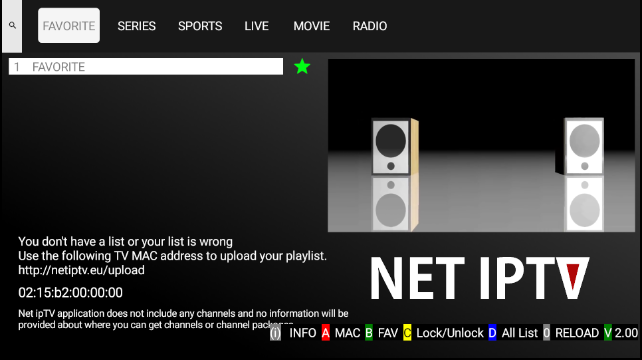
One of the biggest advantages of using Net IPTV is its wide compatibility with modern Smart TV platforms. As Samsung and LG dominate the Smart TV market, it makes perfect sense that Net IPTV would be a preferred choice. What’s more, when paired with a premium IPTV subscription from IPTV Brampton, users can enjoy buffer-free, high-quality content right at their fingertips. This guide will walk you through everything you need to know about installing and activating Net IPTV on your Samsung and LG Smart TVs, even if you have no technical background. – How to Install Net IPTV
Step-by-Step Guide to Install Net IPTV on Samsung Smart TVs
How to Install Net IPTV – Installing Net IPTV on Samsung Smart TVs is straightforward, especially if you have a model from 2015 or newer. First, make sure your TV is connected to the internet. Then, press the “Home” or “Smart Hub” button on your remote control. Navigate to the “Apps” section and use the search bar to look for “Net IPTV.” If it appears in the search results, click on it and choose “Install.” After the installation is complete, you’ll find the app in your app list.
However, it’s worth noting that Net IPTV might not be available in the Samsung App Store in some regions due to Samsung’s policy changes. In this case, you can install Net IPTV via a USB stick. Download the appropriate Net IPTV Tizen OS file from the official website on your computer. Extract the files to the root directory of your USB stick and plug it into your Samsung Smart TV. Restart the TV, and Net IPTV will appear automatically in your apps list.

Once you have Net IPTV installed, open the app to get your MAC address, which is needed to upload your IPTV playlist. Visit the Net IPTV portal on your computer and input your MAC address along with your playlist link. If you’re looking for a reliable IPTV source, consider subscribing to IPTV Brampton — our service provides premium content with stable servers and fast support. – How to Install Net IPTV
Installing Net IPTV on LG Smart TVs: What You Need to Know
How to Install Net IPTV – Installing Net IPTV on LG Smart TVs is just as easy, especially if your TV runs on WebOS. Start by pressing the “Home” button on your remote, and navigate to the LG Content Store. In the search bar, type “Net IPTV” and select the app when it appears. Click “Install” and wait for the process to complete. The app will then be added to your apps list, and you can launch it anytime.
After opening Net IPTV, take note of the MAC address shown on the screen. You’ll need this code to activate your playlist. Visit the official Net IPTV website and enter the MAC address and the playlist URL from your IPTV provider. We highly recommend IPTV Brampton if you’re seeking consistent performance, HD/4K channels, and excellent customer service.
For LG TVs that do not have the app available in their store, you can still try installing it using a USB method, similar to Samsung. Simply download the Net IPTV WebOS version, unzip the files onto a USB drive, and insert it into your TV. Once connected, the app should appear automatically. If it doesn’t, restarting your TV may help. With Net IPTV and a strong IPTV provider like IPTV Brampton, you’re all set to enjoy smooth streaming on your LG Smart TV. – How to Install Net IPTV
How to Upload IPTV Playlist to Net IPTV
How to Install Net IPTV – Once the Net IPTV app is successfully installed on your Samsung or LG Smart TV, the next step is uploading your IPTV playlist. Launch the app and note down the MAC address displayed on the screen. Head over to the Net IPTV official upload portal on your computer or smartphone. Enter the MAC address into the provided field.
Next, paste the M3U playlist URL provided by your IPTV subscription service. If you don’t have a subscription yet, IPTV Brampton offers competitive plans that include sports, international channels, movies, and more — all in high-definition. After uploading, you may need to restart the app on your TV for the playlist to appear. You can organize or edit channels later through the same portal. The entire process takes less than 5 minutes and does not require advanced tech skills. – How to Install Net IPTV
Activating Net IPTV App and Trial Period
How to Install Net IPTV – When you first install Net IPTV, you’ll get a free 7-day trial period. After that, a one-time fee is required to keep using the app — usually around €5.79 for long-term activation. This fee is separate from your IPTV subscription. To activate, go to the Net IPTV website, select the “Activate” tab, and input your MAC address. Proceed with the payment using one of the accepted methods.
While this activation might seem like an extra step, it ensures that the app remains updated and functional without interruptions. Once activated, simply reopen the app on your TV, and you’ll find your uploaded playlist ready to go. Combined with a top-quality subscription like IPTV Brampton, this setup guarantees an incredible viewing experience. – How to Install Net IPTV
Tips for a Smooth Streaming Experience
How to Install Net IPTV – To enjoy uninterrupted streaming, a stable internet connection is key. Make sure your Smart TV is connected to a reliable Wi-Fi network or, even better, use a wired Ethernet connection if available. Avoid using overly crowded Wi-Fi bands or low-speed internet plans. For HD and 4K content from providers like IPTV Brampton, a minimum of 20 Mbps is recommended.
It’s also wise to occasionally clear the cache of your Smart TV or restart the device to maintain performance. If you ever experience buffering or freezing, restarting your router or switching servers in your IPTV playlist can help. IPTV Brampton provides customer support to assist with such issues and offers well-optimized playlists for Net IPTV and other popular apps.
Why Choose IPTV Brampton with Net IPTV?
How to Install Net IPTV – There are many IPTV providers out there, but not all offer the same quality and support. IPTV Brampton is a trusted name in the industry, known for delivering high-speed streaming, multiple server backups, 24/7 support, and a huge variety of channels. Whether you’re watching sports, news, documentaries, or movies, our service ensures minimal buffering and maximum enjoyment.
Our playlists are fully compatible with Net IPTV, and we offer flexible plans to fit every budget. With easy activation, constant updates, and reliable service, IPTV Brampton stands out as a premium option for IPTV users on Samsung and LG Smart TVs.
FAQ – Net IPTV on Smart TVs
Q1: Is Net IPTV free to use?
You get a 7-day free trial, but after that, a one-time activation fee is required (around €5.79).
Q2: Can I install Net IPTV without using the App Store?
Yes, for both Samsung and LG TVs, you can use a USB stick to sideload the app if it’s not available in the official store.
Q3: What IPTV subscription should I use with Net IPTV?
IPTV Brampton offers optimized, high-quality playlists that work perfectly with Net IPTV.
Q5: Can I use the same playlist on multiple TVs?
Yes, if your IPTV subscription allows multi-device usage. IPTV Brampton offers plans that support multiple connections.
Ready to Start Streaming?
How to Install Net IPTV – Don’t wait any longer! With Net IPTV installed and your Smart TV set up, you’re just one step away from unlimited entertainment. Choose the best service today — BUY NOW from IPTV Brampton and transform your TV experience!
